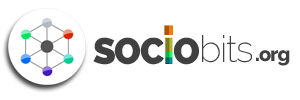Take a look at how to change your LinkedIn profile without sending an email to your connection so you can keep adding to it. LinkedIn profiles should be created with precision as it places a person in the professional world.
LinkedIn is used by millions of people, and you can join them. Users can post resumes, work experiences, skills, education, talents, and relevant certification in the field in which they are interested. Regardless of how you are changing your profile, it is never a good idea to notify your connections, as it would be annoying to recieve notifications that are not related to you.
It can be annoying to find out that your key profile changes are broadcast to everyone you know. Whenever you edit your profile in pieces, you should hide your notification settings so that your connections on LinkedIn do not receive constant notifications. It’s best to maintain a low profile while updating your LinkedIn information in order not to annoy others.
Here are the steps to hide profile changes: To access your LinkedIn settings and privacy, click your profile in the upper right corner and select ‘Settings & Privacy’, then Select ‘Visibility of your LinkedIn Activity’ under ‘Visibility in the menu’, after this Click on the toggle switch to select ‘No’ under the ‘Share profile updates with your network’ section.
Another option for turning off your activity notifications is to follow these steps: Visit your profile by clicking ‘Settings’, after this make sure to toggle off “Share with network” before you click save before you start updating your profile.
Following these steps, you can easily stop the sharing of the changes you have made on your LinkedIn profile without notifying your connections.