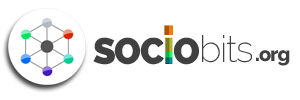The use of phones at night can cause eye strain for many people. Besides disrupting sleep, screens can cause headaches and even migraines due to their harsh blue light. You can tackle this issue by using dark mode on many apps, websites, and smart devices.
An app’s color scheme is altered to make it appear darker when in Dark Mode (also called night mode). If you plan on staying up late without the lights on, you might consider using bedtime mode as your display setting. Facebook and many other apps, including Snapchat, allow you to turn on Dark Mode. It is possible to use a smart device in dark mode at night without straining your eyes or disrupting your sleep after a long day.
Unfortunately, some of the most popular and highly rated apps do not offer night mode. Nevertheless, you can enable dark mode on Snapchat by following the steps below.
Enabling Dark Mode in Snapchat for iOS:
Dark Mode for Snapchat iOS was released in May 2021. Snapchat, the widely popular picture messaging and chatting app, continues to enchant and entertain users. Below are the instructions on how to enable
- By clicking on the Bitmoji in the top left corner of Snapchat, you can access your profile.
- Go to the top right and select “Gear (Settings) Icon”.
- Select “App Appearance” by scrolling down.
- Finally, select the “Always Dark” option to enable dark mode.

Enabling Dark Mode in Snapchat for Android:
The Snapchat team keeps promising a Dark Mode update for Android but instead seems to keep updating everything else (as of December 2021). Maybe they discovered an issue that they can’t seem to resolve.
The only way you can enable dark mode on your android device is by activating a ‘forced system wide dark mode’. To do this, you need to enable the developer mode on your device.
Following are the steps to enable Snapchat’s Dark Mode on Android. For that, first, you need to enable developer mode on your device.
- You can access the Settings menu by selecting the “Gear” icon (located in the upper right corner).
- Then click “Display.”
- Activate “Dark Mode.”
- Next, to activate the developer mode, Go to “Settings” and choose the “About Phone” option.
- Click on “Software Information.” OR Look for the “Build Number”.
- Start tapping whichever option is available on your device several times.
- You will receive a notification that you are almost there, and after tapping six to seven times, when you are ready to enable developer mode, you will be prompted to enter your password or code.
- Activate the newly enabled Developer Options or Developer tools by going back to the “Settings”. Click on “System”.
- Scroll to the bottom and choose “Force Dark Mode” or “Override force-dark”.

Note: This option may or may not function on your android device as Snapchat does not support dark mode on Android yet. Also, the newer versions of Snapchat do not respond to the force dark option so the application may stay in light theme.
What is the likelihood of Android users getting Dark Mode on Snapchat?
Currently, there is no official confirmation or announcement about the dark theme for Android users from Snapchat. Enabling the dark theme will typically help users’ battery life last longer as the lighter theme requires more battery.