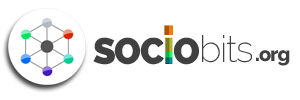Facebooking is something we can’t even think about not doing a day anymore. It has become a part of us.
The company has enabled its users to network even on the move, by providing two major mobile applications: The Facebook for Mobile App & The Messenger App.

The FB Mobile app helps you to easily go through your feeds, message other people and do almost every function you can do via a computer. But, Messenger is the application that is more widely used than the FB Mobile app since it lets you message people on the go, easily and effectively (than the other application).
At times, you might want to log out of your messenger account so that your friend or colleague can use the application OR for many other reasons. But the sad news is that the messenger doesn’t have a “Log Out” feature on mobiles. In fact, you can actually log out of your account and log in with another Facebook account.
How? That’s what you’ll be learning through this post.
[ Please note that: This trick only works on Android Devices or Mobile phones. It’s not applicable for iOS operating system ].
How To Log Out of Facebook Messenger?
In this tutorial, I’ll be providing step-by-step actions you should take with screenshots that’ll help you to easily understand the task. So, I suggest you take out your Android device and try following the steps. (https://www.saasgenius.com/)
Once done, you won’t forget how to log out again.
If you go to your Messenger’s settings tab, you’ll find no “Log Out” feature in it.
1. Go to the Settings on your Android device.

2. Then, click on the “App” section, which will redirect you to a different page.

3. After you reach the Apps page, you’ll have to swipe to the “ALL” tab and click on the “Messenger” icon/label…

4. Now, you’ll have to click on “Force Stop“, followed by “Clear data“.

5. A dialogue box that asks for your confirmation will pop up, from which you’ll have to click “OK“.
6. And that’s it. Now you’ve successfully logged out of your Facebook Messenger on your Android Device.
If you would like, you can try going to the Messenger App again to find that there’s no account logged in.

Congratulations. You’ve successfully tweaked your way to log out of your Facebook Messenger, which your Android device doesn’t facilitate.