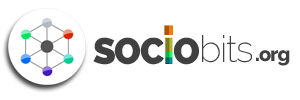Have you ever received or given people cute little post-its? Instagram is announcing a new set of features out of which the first one to roll out is the Instagram Notes feature. The company has been testing this feature for a while and has now officially announced it. The Notes feature is similar to post-its that you leave for people to see. It allows you to send your Insta buddies 60-character messages that display at the top of your DMs. Notes, similar to Instagram Stories, stay around for 24 hours.
We have prepared an elaborate guide for you to use, read, send, etc. Instagram Notes to your followers and also tried to address common doubts that you may face while using the Notes feature. But before we get into that, here are a few things you should keep in mind before you start using this feature:
- Notes don’t stay around forever. Instagram Notes only stay for 24 hours and if you choose to send a new note within the span of 24 hours of publishing, the previous one will be deleted.
- No, you cannot send a Note that will display only in your crush’s DM section (Unless you have only one person on your close friend list). Notes are meant to be shared with groups.
- Lastly, when someone sends an Instagram Note, you will not be notified. You have to keep checking your DM section to see what are your followers sending.
Now that we have the basics cleared, let’s dive into using the Instagram Notes feature:
How to send an Instagram Note?
Creating and sending Instagram Notes is fairly easy. You can follow these steps to create one and share it with your followers:
- Open the Instagram app and click on the messaging icon that appears in the right-hand corner.
- Once your inbox or DM is open, you’ll see your display picture in a bubble, with a + symbol on it. Tap on it.
- Then, you’ll open a pop-up where you can type your Note with a limit of sixty characters.
- Finally, you can choose who you want to send your Note to between two options; with the followers who follow you back or with your close friends list.
How to read and respond to an Instagram Note?
Just like you can send your Instagram Notes, the people that follow you back on Instagram will share Notes that you can respond to. Here’s how you can do it:
- Open your Instagram app and go to the DM section
- At the top of your DM section, besides your icon, you’ll see icons of your friends. You’ll be able to read the Notes that your friends have sent on top of their icons and if the Note is too long, you have to tap on it to read the full note.
- Similarly, to respond to your friend’s Note, tap on the Note and you’ll get a pop-up on your screen along with a keyboard to type your response.
- Once you send a response, your conversation will continue in a normal Instagram chat.
How to delete an Instagram Note?
If you want to delete an Instagram Note because you thought it was so cool when you sent it but you regret it now, then:
- Click where your Instagram Note is displayed in the DM section.
- A window will let you choose between deleting the note or replacing it with a new one. Now, you can either delete it or replace the Note with something that is actually cool.
“I can’t see the Notes feature on my app”
The Notes feature was launched globally on 13th December 2022. In case you cannot see the Notes feature on your Instagram application, you should check whether your app is updated or not.
Also Read: Instagram Notes Ideas: How brands and businesses can utilize the new Instagram Notes feature?
Now that you have a fair idea about this new feature, you can go ahead and start using it and surprising your followers! In fact, you can come up with creative ways to incorporate the feature and interact more with your followers. This way, it will help you to build a stronger community with them.