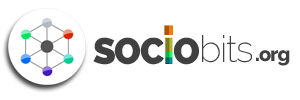Google Chrome is one of the most popular and used web browsers in the whole world. It has a loyal fanbase and deservedly so as it has evolved with time to give users a very smooth experience. It’s also a very feature-rich web browser.
Just like Mozilla Firefox and Microsoft Edge, Google Chrome also has had an in-built dark mode since Chrome 74. In this article, I will tell you about all the ways in which you can apply dark mode in Google Chrome across all platforms.
Here are the steps to turn on the built-in dark mode in Google Chrome (Windows):
1- On your Windows, head to Settings
2- Look for the option of Personalization and click on it
3- Select Colours and in Colours choose the Dark option
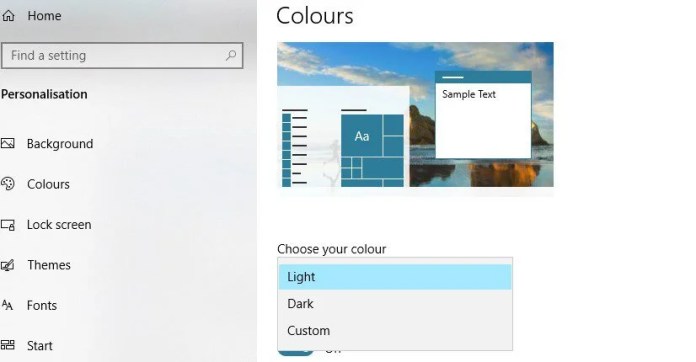
You can also make this a little convenient by directly searching for Personalization in your Windows Search bar.
Here is how you can enable Dark Mode in Chrome on macOS:
1- Click on the Apple menu on the bar at the top of your screen
2- Select ‘System Preferences’
3- Click on the General icon which you can see in there
4- Click on Dark to the right of Appearance

This too can be made much easier by just typing ‘dark’ into the search bar in the top right to find this tab.
Lastly, how to turn the dark mode on with the help of an extension:
1- Open Google Chrome on your preferred device
2- Once there, go to chrome.google.com/webstore
3- Search for a dark theme here as Chrome supports user-created themes
4- From the options in front of you, choose a theme that has a dark mode.
5- Click on Add to Chrome and let it do its magic
This is how you can achieve a dark theme across all the devices on which you are using Google Chrome. If you want the dark mode for your Android smartphone, then you just need to switch your phone’s theme to dark. This should do the trick and apply a dark theme to all the apps. The dark mode option may be available in the settings or the notification panel depending on your device. On iOS, you can find it by long-pressing the brightness control in the Control Center.