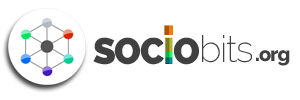We can see a message that says “From Facebook” on the loading screen of Instagram since Facebook acquired Instagram in 2012. The company took over Instagram and offered an Instagram-to-Facebook connection feature after taking over. You can share your posts on both platforms simultaneously via this feature, which lets you take advantage of a seamless social media experience. On the other hand, receiving double notifications can be quite annoying. Keeping your Facebook account and Instagram separate might work best for you if you aren’t interested in linking both accounts. To disconnect them, follow these methods,
Mobile and tablet devices are the primary means of accessing Facebook and Instagram. Many people do not use Instagram’s desktop website, but Facebook’s desktop version is popular with users. Through a web browser, Instagram users can unlink their accounts from Facebook in a few steps. Firstly, Log into your Instagram account by visiting the official Instagram website. Then On the upper right of the screen, click on the ‘Profile icon’ and then click on ‘Settings’. After this Click on the blue color ‘Accounts Center’ option on the lower-left side of the screen after scrolling down the page. After that, on the next page, tap on the arrow to the right to access your Facebook account. Once the pop-up window appears, click on ‘Remove from Account Center’ and confirm to remove the user from the account center. After this your accounts will be separated.
The other way to unlink your Account is using the Instagram app directly, you won’t be able to use Facebook app for the same, because Facebook doesn’t have the option of Unlinking the account. Firstly you will need to log in to your account through the Instagram app. Then click on your profile picture icon and click the ‘three line’ options in the top right-hand corner of the screen on the next page. On the next page, click the ‘Account Center’ option under ‘Settings’. On the same page you will have the option “account and profile” in which you have to tap on your Facebook account. In the pop-up box, click on ‘Remove from Accounts Center’ and select ‘Yes, Unlink’. The account links will now be unlinked.
By following these steps you will be able to unlinked the account.