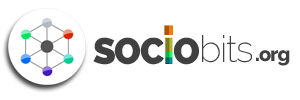Google has recently unveiled an innovative feature called Search Generative Experience (SGE), marking a significant advancement in the capabilities of Google Search. Unlike traditional search results that display a list of blue links, SGE leverages the power of artificial intelligence (AI) to provide immediate answers right on the search page itself. Through the integration of AI technology, users can now receive novel and contextually relevant responses generated by Google’s robust language model, which draws inspiration from OpenAI’s ChatGPT.
When users enter a query into Google Search, they may notice a distinct green or blue box that expands to reveal an AI-generated answer. This answer is derived from a vast range of sources and websites that were consulted during the process of generating the response. The incorporation of AI in SGE not only provides efficient access to information but also allows users to pose follow-up questions for more specific and detailed results.
Currently, SGE is in the experimental phase and is accessible only to a limited number of users who have signed up for Google’s Search Labs. To join this program, interested individuals can follow the provided link. Although SGE is currently available exclusively in the United States and in English, users can join the waitlist for future expansions. The feature can be accessed using the Chrome desktop web browser or through the Google apps on Android and iOS platforms.
The introduction of SGE follows the launch of ChatGPT, an AI chatbot capable of providing unique answers to a wide range of questions. This trend of integrating generative AI features into products is a response to the growing public interest in AI-driven solutions. Notably, Google introduced Bard, an AI chatbot similar to ChatGPT, earlier this year. Microsoft has also embraced this trend by incorporating ChatGPT into Bing, offering an AI image generator powered by OpenAI’s Dall-E. These AI chatbots rely on large language models (LLMs), which utilize extensive sets of text data to generate sentences that closely mimic human language. This technology essentially assists in predicting the most appropriate word choices while generating sentences, earning the analogy of “autocomplete on steroids.”
The prominence of AI in Google’s vision was evident during the Google I/O developer’s conference, where the term “AI” was mentioned more than 140 times in the two-hour presentation. Cathy Edwards, Vice President of Engineering at Google, emphasized the limitations of standard Google Search, where users often need to fragment complex queries into multiple questions, manually search websites for information, and synthesize the answers themselves. With the advent of SGE, these tasks can now be seamlessly handled by AI, streamlining the search process and enabling users to obtain comprehensive answers in a more efficient and effortless manner.
As Google continues to explore the potential of AI and generative technologies, the Search Generative Experience represents a notable step forward in delivering an enhanced search experience that harnesses the power of artificial intelligence.
In this article, we will walk you through the process of enabling and utilizing Google AI, step by step.
Step-by-step guide for using Google AI Search
Step 1: Sign up for Generative AI Search Using Labs
Before you can start using Google AI, you need to sign up for it using Google Labs. Follow these simple steps to get started:
- Visit the Google Labs website and log in to your Google account.
- Navigate to the Generative AI Search section and click on the “Sign up” button.
- Read and accept the terms and conditions, and then click on the “Submit” button.
- Congratulations! You have successfully signed up for Generative AI Search using Google Labs.
Step 2: How to Enable Google Generative AI Search
- Once you have signed up, it’s time to enable the AI Search feature. Here’s how you can do it:
- Open your preferred web browser and go to the Google homepage.
- Click on the “Settings” option located at the bottom right corner of the page.
- From the dropdown menu, select “Search Settings.”
- Scroll down to the “Google AI Search” section and click on the “Enable” button.
- Save your settings by clicking on the “Save” button at the bottom of the page.
- Great! You have successfully enabled Google Generative AI.
Step 3: How to Use Google AI Search Experience
- Now that you have enabled Google Search, let’s explore how to make the most out of this enhanced search experience:
- Conduct your search as you normally would on Google.
- On the search results page, you will notice a new section labelled “Generative AI Results.”
- These AI-generated results are based on contextual understanding and provide more comprehensive information related to your query.
- Click on the AI-generated results to explore additional details and insights.
- You can refine your search further by using specific keywords or phrases related to your topic of interest.
By following these steps, you can unlock the full potential of Google AI Search and enjoy a more personalized and insightful search experience.
Google’s Search Generative Experience (SGE) introduces an outstanding approach to search, integrating artificial intelligence directly into search results. With SGE, users can receive immediate and contextually relevant answers on the search page itself, thanks to the power of AI and Google’s language model. This experimental feature, currently available through Google’s Search Labs, offers a glimpse into the future of search, where complex queries can be effortlessly addressed and follow-up questions can provide more precise results. The inclusion of generative AI features, such as SGE, reflects the growing interest in AI-driven solutions and their potential to transform the search experience. As Google continues to emphasize AI and innovation, SGE stands as a testament to the exciting possibilities that lie ahead in the realm of AI-powered search.