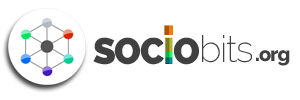WhatsApp is currently in the process of introducing a new feature called “companion mode” for iPhone users. This feature, which was recently made available to Android users, allows users to connect their WhatsApp account to a secondary device while ensuring that their conversations remain encrypted through end-to-end encryption. With companion mode, iPhone users can now conveniently send and receive calls and messages on other devices that are linked to their WhatsApp account, as reported by WABetaInfo.
Earlier this year, WhatsApp made an announcement that it would finally allow users to log into the same account on multiple smartphones. Previously, this capability was only offered through the web version, which was limited to desktop devices. After successfully launching companion mode for Android users, WhatsApp is now extending this feature to iPhone users as well.
To access companion mode, iPhone users can update their WhatsApp app to version 23.10.76, which is available for download from the App Store. However, it’s important to note that the rollout of the feature is still ongoing, so it may take a few weeks before all users can access it on their devices.
How many devices can be linked?
Once companion mode is available, WhatsApp users will be able to use multiple devices to send and receive messages. This functionality is already offered by other messaging platforms such as Telegram and iMessage. Companion mode supports linking up to four different devices. Users who have enabled this feature will find it in the WhatsApp account setup, where they will be able to locate a button labeled “link this device to an existing account.”
In addition to companion mode, WhatsApp has also been developing an iPad app that will function similarly to the newly introduced WhatsApp Desktop for macOS. This means that iPad users will no longer be required to have their primary phone nearby in order to send and receive messages. However, the specific release date for the WhatsApp iPad app remains uncertain. Nevertheless, there has been expressed interest from Meta executives in launching a dedicated WhatsApp version for iPad users.
To access this feature, iPhone users can update their WhatsApp app to version 23.10.76, which is available on the App Store. It’s important to note that the rollout of the feature is gradual, so it may take some time before it becomes accessible to all users.
Once companion mode is available, users will be able to send and receive WhatsApp messages using multiple devices. This functionality is already available on platforms such as Telegram and iMessage. Companion mode allows linking up to four different devices. Users who have enabled the feature can find it in the WhatsApp account setup, where they will see a button labeled “link this device to an existing account.”
To link an iPhone running the latest version of WhatsApp to another smartphone, users can follow these steps: First, open WhatsApp on the iPhone after installing or updating to version 23.10.76. Then, tap on the option “Or link this device to an existing account” and wait for a QR code to be displayed. On the primary smartphone, open WhatsApp and navigate to the settings (iOS) or three-dot menu icon (Android), then select “Linked Devices” and choose the option “Link with QR code.” Finally, scan the QR code displayed on the iPhone using the other smartphone to complete the linking process.
It’s worth noting that this update also includes another exciting feature for beta testers: the ability to share screens during video calls. This feature allows users to share their screen with the other participants in a video call, enhancing communication and collaboration.
How to use this?

To initiate the linking process for an additional device, select the option displayed in the image above. Align your phone with the screen and conveniently scan the QR code provided. This action will start the process of linking the secondary device to your WhatsApp account. Once the linking is successful with another iPhone, your chat history will be securely synchronized across all interconnected devices.
When using a secondary device, it’s important to note that certain functionalities on your WhatsApp account may have limitations. However, you will still be able to access your chats and archived conversations on any linked device. Similar to WhatsApp for Android, there might be a few features that remain unavailable on the linked device, such as managing broadcast lists and posting status updates.
To link your iPhone to another device using WhatsApp’s companion mode, follow these steps:
- Make sure you have installed or updated WhatsApp to version 23.10.76 on your iPhone.
- Open WhatsApp on your iPhone and look for the option to link the device to an existing account. Once selected, a QR code will be displayed on your screen.
- On your primary device (the one with your main WhatsApp account), open WhatsApp and access the settings menu on iOS (or the three-dot menu icon on Android).
- From the settings menu, choose the “Linked Devices” option.
- Select the “Link with QR code” option from the list of available options.
- Using your other smartphone, launch the WhatsApp app and use its camera to scan the QR code displayed on your iPhone.
By completing these steps, you will successfully link your iPhone to the secondary device. Your chat history will be securely synchronized across all interconnected devices, allowing you to access chats and archived conversations. Keep in mind that some functionalities may have limitations on the secondary device, such as managing broadcast lists and posting status updates.