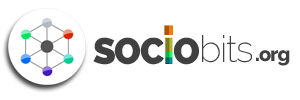With social selling emerging as a global trend, a professionally suave social networking platform like LinkedIn plays an indispensable part in boosting business prospects. The site is better known for connecting people among professional circles, but it also has several tools designed specifically for marketing and sales purposes. These tools are expected to get radically better and more important in the next three to five years. Of these, the LinkedIn Sales Navigator is being touted as the most powerful tool in empowering sales professionals and assisting them in reaching out to existing and prospective customers.
If you aren’t already using the it and you’re not sure how to get started with LinkedIn Sales Navigator tool, here are four reasons to learn the basics today:
- The LinkedIn Sales Navigator comes with a separate login and can be used as a standalone product
- The in-built recommendations feature helps you stay connected with the right decision makers at every step
- You have the option to customize update in order to be able to keep a track of important contacts and their activities
- The premium profiles on the LinkedIn Sales Navigator come packed with exclusive features such as larger background images and headshots
How to Use the LinkedIn Sales Navigator
The LinkedIn Sales Navigator comes with a fairly simple user interface and is easy to use. Here is all you need to do to get started:
#1. Get Your Free Trial
As you arrive at the LinkedIn Sales Navigator homepage, you’ll spot two options – request free demo and start your free trial. If you are a beginner, it is best to avail the free trial facility to assess whether this premium service is worth your money. The month-long free trial will help you get ahead of the learning curve and learn the finer nuances of this platform.
#2. Set up Your Account
Once you have availed the free trial you’ll be directed to the Sales Navigator site, which is an altogether different platform from the LinkedIn site. All your social selling will take place on this platform and will not in any way interfere with the functioning of your regular LinkedIn profile. Now, you’ll be required to customize your profile by setting your preferences. You can save all the existing LinkedIn connections here to be used as leads and also import your contacts using the Salesforce feature. At this stage, you can view the suggestions offered by the Sales Navigator, save ones that seem appealing and fill in details about the kind of leads you are looking for.
#3. Start Looking for Prospects and Leads
Once you are done setting up your account, you can start looking for suitable prospects and leads using the LinkedIn Sales Navigator. The Lead Builder option is a great tool to apply advanced search filters and get highly specific search results. You can apply several filters at the same time to narrow down your search to specific prospects.
#4. Keep Track of Important Leads
The LinkedIn Sales Navigator homepage gives you the option of tracking all updates from important leads. You can also customize your settings to set preferences so that you will always receive updates from certain prospects and leads. Another useful feature of the Sales Navigator is that it allows you to view updates from prospects that are not even your connections. This helps in gathering crucial insights regarding prospective leads and using it to your advantage when engaging with them.