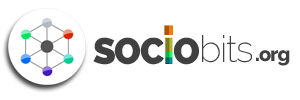WhatsApp has introduced a new screen sharing feature for its video-calling platform, aiming to compete with established video conferencing apps like Microsoft Meet, Google Meet, Zoom, and Apple’s FaceTime. This addition was announced by Meta CEO Mark Zuckerberg via a Facebook post and Instagram announcement.
The feature, which was initially available to beta testers on Android starting in late May, enables users to share their screens during video calls. This can include sharing documents, photos, or even items in their shopping carts. To use this feature, users need to tap or click the “Share” icon, and they can choose to share a specific app or their entire screen, similar to how screen sharing works on other video-conferencing platforms.
According to WhatsApp, the screen-sharing feature is being rolled out gradually across Android, iOS, and Windows Desktop platforms. It may not be immediately available to all users, but it should become accessible soon. In addition to screen sharing, WhatsApp has also introduced support for video-calling in Landscape mode. This mode offers a wider and more immersive viewing experience compared to the existing Portrait mode. Landscape mode can also enhance the experience when using the screen-sharing feature.
Although WhatsApp has offered video calling for several years, it continues to enhance its services to remain competitive. The platform recently introduced picture-in-picture support for video calls on iOS and enabled the sharing of short video messages in chats. Video communication has become increasingly important to users, and WhatsApp aims to adapt to this trend.
The introduction of screen sharing on WhatsApp reflects the broader trend of incorporating this feature into various video-conferencing and communication apps. Apple’s FaceTime, for example, introduced SharePlay in 2021, allowing iOS users to share their screens during calls. WhatsApp’s expansion of this feature to multiple platforms, including Android, iOS, and desktop, demonstrates its commitment to staying relevant and competitive in the communication app market.
Let’s see how to use WhatsApp Screen Sharing
- Launch your WhatsApp app
- Initiate a video call
- Tap the screen-sharing icon (depicted as a phone with an arrow) located at the bottom of your screen
- Agree to share your screen
As with any app update, it might take some time for the latest version to reach all users across different regions and devices. Users who haven’t received the update yet might need to wait until their app store processes the update for their specific device and location. (merakisalonnc.com)
It’s crucial to consider device compatibility, app version, and the beta phase of the feature rollout when using or expecting the screen sharing feature on WhatsApp. As the feature matures and becomes more widely available, these limitations and constraints are likely to be addressed, allowing a broader range of users to benefit from this enhanced communication capability.
How to stop WhatsApp Screen Sharing
To stop screen sharing on WhatsApp, while in an active video call with the screen sharing feature enabled, you can simply locate and click on the “Stop sharing” button found in the call’s control bar, effectively ending the screen sharing session.
WhatsApp’s addition of screen sharing to its video-calling lineup marks a big step in making chats even better. This new feature lets you show your screen during video calls, which is like giving others a peek at your stuff. It’s like joining the club of video chat apps that do this. You can stop sharing by tapping the “Stop sharing” button in the video call. But keep in mind, this might not work for older Android phones or if you’re in a big group call. So, while many people might not see it right away, WhatsApp’s plan is to let everyone use it eventually. All in all, this screen sharing thing shows that WhatsApp wants to stay cool and useful in a world that’s all about talking on screens.