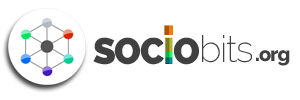Imagine you log in to your social account page and a horrifying video starts playing automatically. Autoplay feature automatically plays videos on social sites like Facebook, Instagram and Twitter. By enabling the autoplay feature, your choice of whether you want to see a particular video is neatly disabled.
These autoplay videos could be informative and interesting, but even gruesome, at times. For marketing, the autoplay feature is a blessing. Of course, your video might get freebooted, but that’s another issue altogether.
The social media sites closely monitor whether people actually watch ad videos after using the autoplay feature. But on the other hand, what if the content of the video triggers anxiety for you, or it’s something that you hate seeing? Or maybe you just don’t want to watch the ad. So we’ll tell you how to disable autoplay on social media sites.
In Boston, social media sites like Facebook, Twitter and Google have been instructed to give a preliminary warning about the content of the video to be played automatically. This was because a murder video went viral on social media sites and the viewers complained. Many people even saw the video, and the information was posted in their feed.
But there’s no reason why you have to deal with this. To disable this feature, follow these steps:
For Facebook
 If you are using your desktop, then on the Facebook site, click the arrow on the top right side of the page.
If you are using your desktop, then on the Facebook site, click the arrow on the top right side of the page.
- From the menu that drops down, select Settings.
- Then select the Videos options and then further turn off the autoplay Videos.
After disabling the autoplay option, you need to click the play button in the middle of the video to play the video. For the iOS app, the autoplay option is by default enabled. To disable it follow the steps:
- Tap the More option on the bottom-right, then scroll down.
- Tap Settings and then select Account Settings.
- Tap Videos, then Autoplay, and disable the Smart Autoplay option.
For Twitter
- On the top right of Twitter screen, under your avatar, select Settings.
- Then select the Account option and uncheck the Video Autoplay option.
- Then save the changes.
Even after the changes made, the autoplay
option is might not be completely disabled on the IOS app. So now you can follow these steps:
- Tap ‘Me’ in the tools then tap Gear and Settings.
- Tap Video Autoplay
For YouTube
 On sites like YouTube once you watch the selected videos other suggested videos start playing automatically. To disable the autoplay feature on YouTube:
On sites like YouTube once you watch the selected videos other suggested videos start playing automatically. To disable the autoplay feature on YouTube:
- Click the blue Slider on the top right column of the ‘Up Next’ videos. This disables autoplay feature. Even if you do not disable the feature, you can click ‘Cancel’ to keep the next video from playing.
For Instagram
 On Instagram, autoplay feature is enabled by default. Instagram buffers and loads the videos and it plays once you go through the feed. You can’t get away from this completely, but you can go to the ‘cellular data use’ and choose ‘use less data’ to make sure that your data pack doesn’t run out thanks to Instagram. Some networks also give you the option of playing Instagram videos only on wi-fi.
On Instagram, autoplay feature is enabled by default. Instagram buffers and loads the videos and it plays once you go through the feed. You can’t get away from this completely, but you can go to the ‘cellular data use’ and choose ‘use less data’ to make sure that your data pack doesn’t run out thanks to Instagram. Some networks also give you the option of playing Instagram videos only on wi-fi.
Vine doesn’t give you the option, but it does mute by default, which is something.
So what do you think? Is autoplay a necessary evil or would you be glad to forever be rid of it?
Pic: Wikimedia