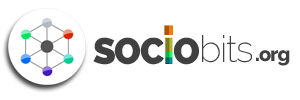In order to make your Facebook page more active and engaging you must have to post more regularly according when most people comes online. If you’re managing a world-wide page you might have to spend all day for posting to accomplish this. So, here’s the relevance of post scheduling. Here we’re going to show you how to schedule updates to your Facebook page like posts, photos to automatically publish at a later date and time.
Well, Facebook has the ‘post schedule’ feature since 2012, but most people are not aware of this. This might be one of the less used handy feature. Recently this feature got an update, which will help the users to do the task more easily. It’s replaced the older, time consuming, painful method where you had to use separate drop-down menus to select each part of the date and time. But now the game changed. You can organize and line up a bunch of great content all at once.
Before going to the procedure, lets talk a little about the post schedule feature. Why should you need to use the Facebook post schedule? Here’s the answer: the foremost reason to use post schedule is, you doesn’t need to spend all day for posting contents, you can simply schedule it. As we said earlier, it’s very beneficiary to increase engagement in the Facebook Page. And another reason to use this is, you can schedule almost anything via post scheduler like posts, photos, web links etc. You can also tag while scheduling. Finally, if you’re using any third-party applications like HootSuite or Buffer to schedule posts, this may result in a lower engagement than the Facebook’s in-built post scheduler (my personal experience). We prefer Facebook it self to schedule posts. So, these are the reasons to use Facebook Post scheduler.
How To Schedule Facebook Posts
As the Facebook Post scheduler got update, it’s become easy to do the task. Just follow these simple steps:
1. Navigate to your Facebook Page
2. Enter your status or attach photo or video or links (as usual)
3. Now click on the small blue clock icon on the bottom of the status box.

4. Click on the calendar icon or on the date link and select the year, month, and day on which to schedule your update. Also select in which time want to publish the post. (We recommend referring page insights to find out best time of day to publish )
Note: You can schedule updates up to six months in advance, also you can backdate your post.
5. You’re almost done.Now just click on ‘Schedule’ button.
6. Finally, a pop-up will appear informing your post has been scheduled including the date and time

Facebook allows to edit the date and time even after a post is scheduled, that means you can reschedule it to another time.This can be done through Activity Log of the Page.

So, this is all about post scheduling in Facebook. Hope you got idea about how to schedule posts.
What are your thoughts? Have you been using scheduled posts? What results have you seen?
Top image:iStockPhoto